Company Manager
The Company Manager allows you to save core information for companies, such as EIN, Address, and State ID. This makes preparing multiple returns for the same company faster and more accurate.
As you prepare returns, the program automatically records the company information in the Company Manager. You can also manually add companies.
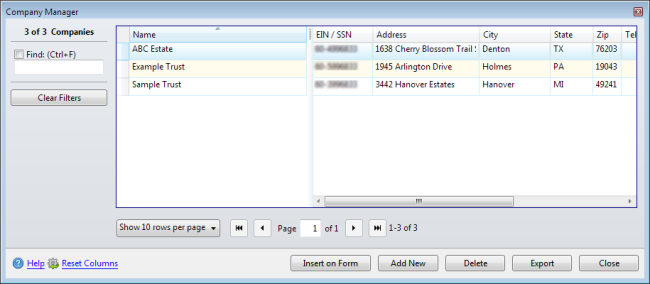
To open the Company Manager from Return Manager, click the Tools menu; then, select Company Manager.
To open the Company Manager from an open return, click the Tools menu; then, select Insert Company.
How To Topics:
|
Company Manager Function |
Description |
|---|---|
|
Find (Ctrl+F) |
If you select the check box and begin typing in the field, the dialog box will jump to an entry matching the entry. |
|
Clear Filters |
Clears the Find filter and displays the entire list of companies in alphabetical order. |
|
Pagination controls |
Pagination controls allow you to set the number of items on a page as well as which page of data you're viewing. See Manager Pane. |
|
Insert on Form |
Inserts the highlighted company information onto the current form (only available from an open return). |
|
Add New |
Inserts a new row with blank fields in which new company information may be entered. |
|
Delete |
Removes the selected company's information from the Company Manager. |
|
Export |
Exports a .csv file of all companies stored in the Company Manager. |
|
Close |
Closes the Company Manager. |
|
Help |
Opens the Program Help window to information pertaining to Company Manager functionality. |
|
Reset Columns |
If you rearrange the order or size of the columns in the current tab of the manager, this resets the columns to their original order and size. |
See Also: